Entering Pharmacy Consent for the diem® premium care app
If your pharmacy wishes to participate in the diem® premium care app program, you must enter consent. Once you accept the terms and conditions indicated for the program, your pharmacy can begin taking advantage of the program. Once consent is provided, it will remain on file and the date will be displayed for all users to see. Your pharmacy may see 2 separate consent dates, displayed as follows:
- Last consent is provided on <Date>
- Consent is published on <Date>
Consent is published will display the first date a pharmacy user added consent for Web Refill. If another user enters consent again after, or if there is a change in pharmacy ownership, the late consent date will display the last date a pharmacy manager added consent.
To enter your pharmacy’s consent for the diem® premium care app program:
- Select More > Pharmacy.
- Select the Adherence button. The ‘Pharmacy – Adherence Preferences’ window opens.
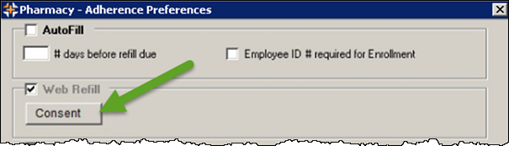
- Select the Consent button located in the Web Refill section. The ‘Consent’ window opens.

- Once you have reviewed the terms and conditions, select the Agree button. The ‘PharmaClik Rx Consent’ window opens.
- Enter your PharmaClik Rx user credentials and select the OK button. The date the consent was provided will appear next to the consent button, as displayed below.
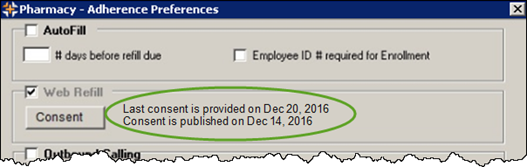
Note: Only users with a Role Type of Pharmacy Manager (indicated in More > Security) that have the Consent checkbox selected will be able to enter their credentials in this consent window.